Templates - File Note Template
File Note Template Overview
To comply with your Licensee’s record keeping requirements, XPLAN Notes are to be used for the storage of all documents and client file information in line with the Digital File Management framework.
When creating Notes for your clients, Note templates can be used to pre-populate text and settings, such as the Subject and the details of the Note, and the Note Type and Subtype selected (in line with the File Note Framework). When a template is used to pre-populate a Note, the Note can be manually updated as required before saving.
- To view the IRESS Insights Video, please view the following link here. (Created by Anthony Derriscott on July 27, 2016)
Follow our practical guide on how to:
- View your Practice's Note Templates
Please see the further below article.
- Edit or delete a Note Template
For instructions on how to use your Practice’s Note templates when creating Notes for your clients, in the XPLAN Hub go to Notes, emails, tasks & threads > Notes:
To find out more about the Digital File Management framework, in Zendesk go to Notes, emails, tasks & threads:
If you require further information or have any questions regarding BTGL’s Digital File Management framework, policies and procedures, please contact your Practice Manager or Practice Implementation Manager.
View your Practice’s Note templates
To view your Practice’s Note templates:
- Go to XPLAN > Document Library:
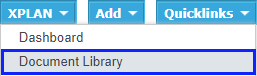
- In the Document Filters panel, ensure Category is selected for the List filter:
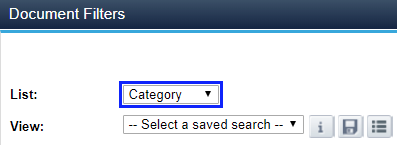
- In the Categories panel (on the left-hand side below the Document Filters panel), expand the Template folder by clicking the + icon:
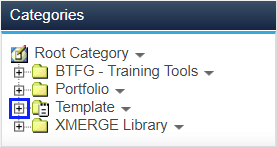
- Your Practice’s Note templates will be displayed in the Document List panel:
- All Notes displayed in the Template category will be available as templates

Create a Note template
To create a new Note template:
- Follow steps 1 to 4 above for View your Practice’s Note templates.
- In the Document List panel, click Add (in the top right-hand corner):

- In the Summary tab:
- Select the appropriate Type and Subtype from the File Note Framework for the ongoing advice service, client document or file note information being recorded or stored when the Note template is used.
If your Practice has selected service tracking as the preferred method for reporting the delivery of ongoing advice services on your clients’ FDSs, please refer to the Important points to note for FDS service tracking below - Select who the Note template is to be available to in your Practice.
- Select Shared with my groups if you would like other users in your Practice (or User Group) to also access and use the Note template
- In the Subject field enter a short summary or description for the Note.
- This field is indexed for searching using the Document Filters
- Enter detailed information in the text box, as required. When the template is used, this information will be pre-populated in the client’s Note.
- This information can be formatted as required
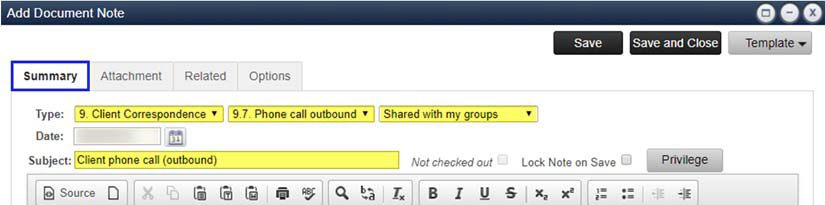
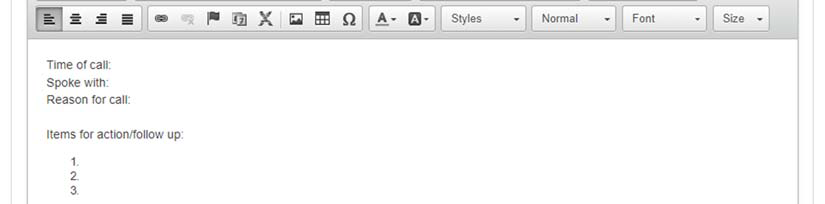
- To add an attachment to the Note template:
- Select the Attachment tab.
- Click Upload File.
- Browse for and select the document(s) to be uploaded, and click Open.
Files uploaded to Note templates should be the final versions of the documents to be presented or delivered to clients. The filenames of key documents must also be in line with the Naming Convention. For further information, refer to the Digital File Management Guidelines.

- Click Save and Close
|
Note:
- If the Note template will be used to record the delivery of an ongoing advice service to your clients for Fee Disclosure Statement (FDS) disclosure, select the correct FDS- related Note Type and Subtype from the Service Package Offer Matrix.
- If your Practice has selected service tracking as the preferred method for reporting the delivery of ongoing advice services on your clients’ FDSs, this will also ensure the ongoing advice service will be correctly disclosed on your clients’ FDSs when they are merged (or generated) at the end of their service arrangement periods.
-
- If the Note template does not relate to an ongoing advice service to be reported on your clients’ FDSs, use an alternative Note Type and Subtype from the File Note Framework.
-
|
Related Articles
Templates - Merge Templates
Merge Templates Overview The purpose of this guide is to provide instructions on Creating Merge Templates in XPLAN. To view the IRESS Insights Video, please view the following link here. (Created by Anthony Derriscott on Feb 21, 2018) XPLAN can ...
Templates - Diary Templates
Diary Templates Overview The purpose of this guide is to provide instructions on Creating Diary Templates in XPLAN. To view the IRESS Insights Video, please view the following link here. (Created by Anthony Derriscott on Jul 27, 2016) Diary event ...
Templates - Task Templates
Task Templates Overview Tasks are essential components of XPLAN. Threads are the workflow management system and relevant tasks will be assigned to users when threads are activated. XPLAN’s task component offers a powerful way to track work ...
Client Management - File Notes: Edit or Delete a Note
Edit or Delete a Note Overview The purpose of this guide is to provide instructions on editing a file note in XPLAN. How to Edit or Delete a File Note To edit or delete a Note template: Follow steps 1 to 4 above for View your Practice’s Note ...
Ultimate Guide to Templates
Templates Course Overview What is this about? This course aims to provide you with the necessary skills and knowledge required to manage and create Templates through your XPLAN site. The Templates tool will be covered in more detail in the XPLAN ...
Popular Articles
Wealth Axis Files - Naming Convention
File Format: Date, Client Name, File Name Date - yymmdd E.g: 12 Sept 2013 - 130912 E.g: Undated - 010101 Client Names One Client / Only primary client (John Smith) E.g: Smith, J Two Clients (Primary and Secondary Client/Client and Partner) - Married ...
Wealth Axis Wizards - Overview
Overview This article is designed to help you effectively use the Wealth Axis Wizards in XPLAN. The key features of the Wealth Axis Wizards are: Integration with key modules such as Client Focus, Portfolios (IPS), Risk Researcher, WealthSolver and ...
New User Manual - Admin
XPLAN and the Advice Process Overview Many advisers use the Advice to Client process to manage the advice process in their business. To enable participants to be able to relate to the different modules in XPLAN, this course is structured along the ...
Administration - Email: Setting up the Outlook Plugin
Outlook Plugin - Overview Outlook Plugin is a function available with XPLAN that allows you to quickly and easily save and record email correspondence in the XPLAN document library as a Note that is linked to a client or user entity. This allows for ...
XPLAN Workshop - XPLAN Client Setup
Introduction Overview Each practice deals with leads, referrals and potential clients differently. However, most practices have a system regarding the way client information is recorded and relationships with clients are managed. In this section, ...
Recent Articles
XPLAN Legislative Rates June 2022
XPLAN Legislative Rates - June 2022 Legislative rates have been updated to reflect: 1. Social Security rates effective July 2022 2. AFSA Retirement Standard Benchmarks for the March Quarter 2022. Social Security Rate Changes - July 2022 The rate ...
XPLAN: Task Notifications - Redirecting
XPLAN: Redirecting Task Notifications XPLAN task notifications can be sent to your Email Inbox (e.g. Outllok, Gmail) to notify you if a task has been created, unactioned, is overdue or complete. If the task notifications cannot be turned off, then ...
XPLAN Version Enhancements - 18 November 2021 (Version 21.11.195)
XPLAN Version Enhancements - 18 November 2021 (Version 21.11.195) Client Focus Digital Signature Notification will Honour the "Override from Address" when sent by Super User The notify signatories template configured in system settings > client focus ...
XPLAN Version Enhancements - November 2021 (Version 21.11.194)
XPLAN Version Enhancements - November 2021 (Version 21.11.194) Client Focus New Current Residential Address Field A new field, current residential address, has been added to record a client’s current address. When entering the first address for a ...
XPLAN Datafeeds: HUB24 Enhancements (v4.3) 29 October 2021
HUB24 Enhancements: 29 October 2021 HUB24 have released enhancements to their XPLAN EPI 4.3 datafeeds, to be effective 15 November 2021. Below is the information directly from HUB24 on the enhancements. The Individual Holding extract is where the ...